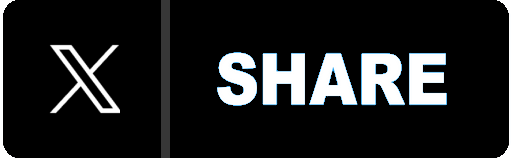React, Node, TypeScript in 2024
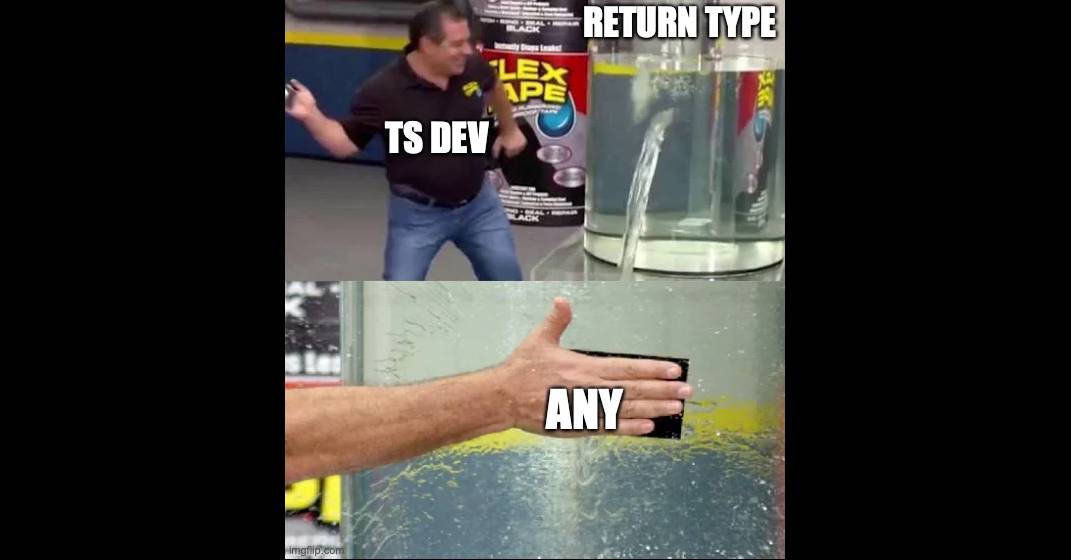
React and Node.js have emerged as popular choices for frontend and backend development respectively, offering developers the flexibility and performance needed to create modern web experiences. When combining these technologies in a full stack application, employing TypeScript for type safety and consistency becomes invaluable. In this guide, we'll walk through the process of setting up a full stack React and Node app with shared TypeScript configuration, transpiled using ESBuild.
Setting Up the Project Structure
Before diving into code, let's establish a well-organized project structure. This ensures clarity and maintainability as the project grows. We'll organize our project into separate directories for the frontend and backend components. Here's a suggested structure:
project-root/
│
├── client/
│ ├── src/
│ │ └── index.tsx
│ ├── tsconfig.json
│ └── esbuild.mjs
│
└── server/
│ ├── src/
│ │ └── index.ts
│ ├── tsconfig.json
│ └── esbuild.mjs
│
├── tsconfig.base.json
├── esbuild.base.mjs
└── package.jsonIn this structure, the client directory contains the React frontend code, while the server directory houses the Node.js backend code. Each directory has its own src folder for source code, a tsconfig.json file for TypeScript configuration, and a file for esbuild.mjs esbuild configs. Further, we will use tsconfig.base.json and esbuild.base.mjs for config options that are shared by both frontend and backend code, which will be extended by the respective config files in the client and server folders.
Barebones React and Node
I purposely kept the React and Node entry points simple and hopefully self-explanatory.
React
// client/index.tsx
import React from "react";
import { createRoot } from "react-dom/client";
function App({ message }: { message: string }) {
return <h1>{message}</h1>;
}
window.addEventListener("DOMContentLoaded", () => {
const root = createRoot(document.getElementById("root")); // [A]
root.render(<App message="Hello World!!" />);
});
[A] Make sure the root element ID matches that in the HTML page served by Node.
Node
// server/index.ts
import path from "path";
import express from "express";
const PORT = 3000;
const app = express();
app.use("/public", express.static(path.join(process.cwd(), "./dist/client"))); // [A]
app.get("/", (req, res) => {
res.send(`
<!DOCTYPE html>
<html>
<head>
<title>My App</title>
</head>
<body>
<div id="root"></div>
<script src="/public/bundle.js"></script> <!-- [A] -->
</body>
</html>
`);
});
app.listen(PORT, () => {
console.log(`Server running on http://localhost:${PORT}`);
});
[A] Serve the bundled frontend code as a static file.
TypeScript
When working on a full-stack project with TypeScript, using a common tsconfig.base.json file along with “platform-specific” configuration files can help maintain consistency while allowing flexibility for different environments. Again, I’m keeping my config files barebones for the sake of illustration.
// tsconfig.base.json
{
"compilerOptions": {
"esModuleInterop": true,
"noImplicitAny": true
},
"include": ["./**/*.ts"]
}
Platform-specific configuration files, that live in client/tsconfig.json for the frontend and server/tsconfig.json for the backend, inherit from tsconfig.base.json and override specific options. This approach allows you to customize settings without affecting the base configuration.
For example, the frontend config might include options for JSX support and set to a lower target (e.g. ES5) if you need to support older browsers.
// client/tsconfig.json
{
"extends": "../tsconfig.base.json",
"compilerOptions": {
"jsx": "react",
"target": "ES5"
},
"include": ["./**/*.ts", "./**/*.tsx"]
}
Whereas you may need to specify the module resolution option based on the Node version your backend runs on.
// server/tsconfig.json
{
"extends": "../tsconfig.base.json",
"compilerOptions": {
"target": "ESNext",
"module": "NodeNext"
}
}
ESBuild
ESBuild configurations can follow a similar pattern, where a base config can contain settings common to both frontend and backend, and “platform-specific” configs can extend the base config to address unique requirements. Again, I’m keeping my configs barebones for the sake of illustration.
// esbuild.mjs
import esbuildPluginTsc from "esbuild-plugin-tsc";
const isDev = !process.env.NODE_ENV || process.env.NODE_ENV === "development";
export function createBuildSettings({ tsconfigPath, tsx, ...restOptions }) {
return {
minify: !isDev,
sourcemap: isDev,
bundle: true,
plugins: [
esbuildPluginTsc({
force: true,
tsconfigPath,
tsx,
}),
],
...restOptions,
};
}
Similarly, platform-specific configuration files that live in client/esbuild.mjs for the frontend and server/esbuild.mjs for the backend, inherit from esbuild.base.mjs augmented with additional options.
In the frontend, options may include targeted browser versions, plugins to handle CSS modules, SVG imports, etc.
// client/esbuild.mjs
import esbuild from "esbuild";
import { createBuildSettings } from "../esbuild.base.mjs";
const settings = createBuildSettings({
platform: "browser",
entryPoints: ["client/src/index.tsx"],
outfile: "dist/client/bundle.js",
tsconfigPath: "client/tsconfig.json",
tsx: true,
target: ["chrome58", "firefox57", "safari11"],
});
await esbuild.build(settings);
In the backend, a common option is to avoid bundling node_modules packages. Since the backend runs in a Node environment, you might not need to bundle external dependencies, allowing Node to load them at runtime. This reduces the output size and simplifies server deployments.
// server/esbuild.mjs
import esbuild from "esbuild";
import { createBuildSettings } from "../esbuild.base.mjs";
const settings = createBuildSettings({
platform: "node",
entryPoints: ["server/src/index.ts"],
outfile: "dist/server/index.js",
tsconfigPath: "server/tsconfig.json",
packages: "external", // avoid bundling modules in node_modules folder
});
await esbuild.build(settings);
One important caveat about ESBuild is that it does not include type checking. However, you can run tsc in parallel with ESBuild. This allows you to leverage ESBuild’s speed for bundling while maintaining type safety through TypeScript's type checker, potentially speeding up your CI/CD performance.
Putting it all together
Here are the scripts defined in my package.json.
// package.json
{
...
"scripts": {
"build:client": "node client/esbuild.mjs",
"build:server": "node server/esbuild.mjs",
"build": "concurrently \"npm:build:client\" \"npm:build:server\"",
"start": "node dist/server/index.js"
},
...
}
In summary, build:client and build:server bundle frontend and backend code respectively. build uses the concurrently package to run both build:client and build:server in parallel. And finally, start launches the Node.js server to serve the application. Open up localhost:3000 in your browser and 🎉!
Here’s my repo to see the whole thing come together.